The sheer number of sales orders that require to be processed and effectively handled increases as firms develop and expand. When dealing with different order types utilizing various systems, this process can easily become overwhelming. However, managing sales orders has never been simpler thanks to Odoo, with its business management aspects.
Through this blog, we will look at how Odoo's sales module streamlines the handling of sales orders by giving users access to all sales orders—from quotes to direct orders—on one system. The capacities and advantages of Odoo's sales module are going to be explained in detail, along with how it can assist companies of all sizes enhance their sales order administration. So let us get going!
Odoo will help you to manage all your sales orders on a single platform by organizing them efficiently. Through this you will obtain a separate field in the sales module to manage all your Sales Orders. This can be done from the main menu bar of the module, you can find the Orders option which will lead you into the platform containing all available Sales Orders from quotation as well as direct orders in the Sales module.
Odoo's sales module, in spite of offering an integrated platform for managing sales orders, has a number of useful features to assist users in quickly navigating and organizing data. The Sales Orders primary dashboard is user-friendly, with options to filter and group the data available on the platform.
“The Filtering” option allows you to limit the search outcomes based on specific criteria such as order date, client name, or kind of product. Meanwhile, the “Group By" option enables consumers to organize sales orders by various fields, such as salesperson or product category, to gain a better understanding of the data.
Users can switch between views such as Kanban, Pivot, List, Graphical, and Calendar. The Kanban view, for example, visualizes sales orders by showing them as cards that may be dragged and dropped to different phases of the sales process. The Pivot view, on the other hand, shows data in a more analytical way, allowing users to construct custom reports and more thoroughly examine sales data. Users may tailor their sales order managerial expertise to suit their requirements and tastes by using these flexible viewing choices.
In addition to providing a centralized platform to manage sales orders and a variety of useful tools to help users navigate and organize the data, Odoo's sales module offers an easy way to schedule activities directly from the sales order window. This streamlined feature can help users stay on top of their sales activities and keep track of the progress of each order.
To schedule a new activity, users can simply access the Next Activity field in the list view of the sales order window. From here, they can schedule a new task, such as a call or a follow-up email, and set a due date for the activity. Users can also assign the task to a specific team member or salesperson, ensuring that everyone is on the same page and working towards the same goals.
Odoo's sales module makes it simple for companies to generate new orders while enhancing their sales process when it comes to handling sales orders.
Users can generate a new sales order by clicking the "Create" button on the orders for sales main panel. Create a quotation for the customer as the first step in initiating a new sales order. This quotation provides an in-depth description of the items or services being offered, as well as price information and any other pertinent information. Creating a quotation inside the sales module is quick and simple, with the option to add products or services to the quotation by selecting them from a list or manually entering the details.
After sending a quotation to the client for approval, the user can confirm the order by clicking the "Confirm" button. This will complete the order and add it to the user's purchase list.
Businesses that prefer to establish direct sales orders without first sending a quotation can now utilize the "Confirm" option to generate a new sales order directly. Users can rapidly create new orders and add these to their sales pipeline without first creating a quotation.
When a sales order is confirmed, the status of the order in the sales module changes from "Quotation" to "Sales Order." This status change indicates that the order has been verified and is now available for fulfillment.
Users can quickly create an invoice from the same platform once the order has been confirmed. The invoice will include all of the information from the sales order, such as pricing, amounts, and any additional relevant details. Before submitting the invoice to the consumer for payment, users may investigate it and make any necessary changes.
Odoo's sales module could assist businesses enhance their sales operations and deliver better assistance to their clients by providing an integrated platform for tracking sales orders and issuing invoices. Users may improve their workflow and stay on top of their sales pipeline with features like the ability to quickly update the current state of orders and create invoices from the same platform.









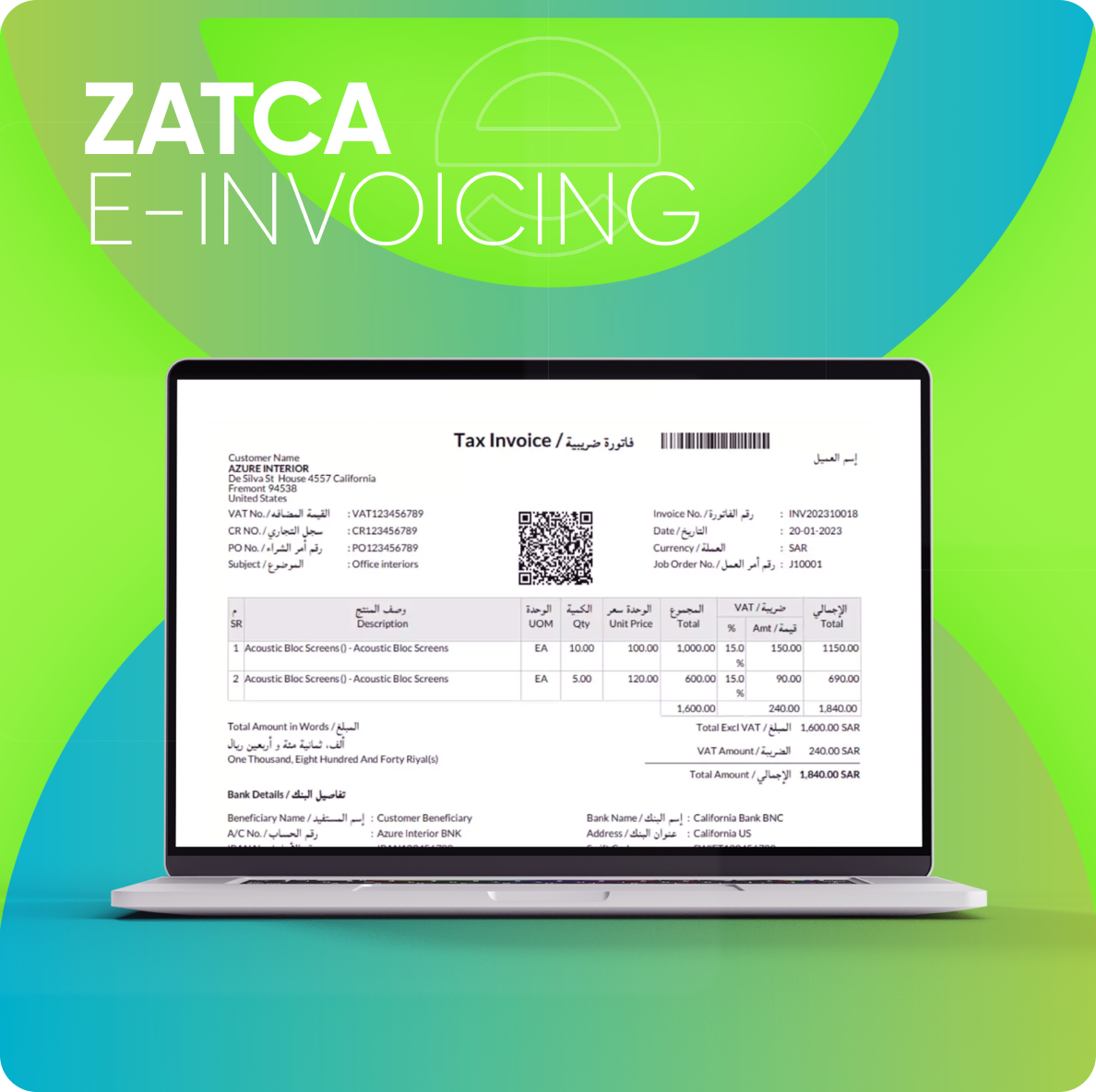

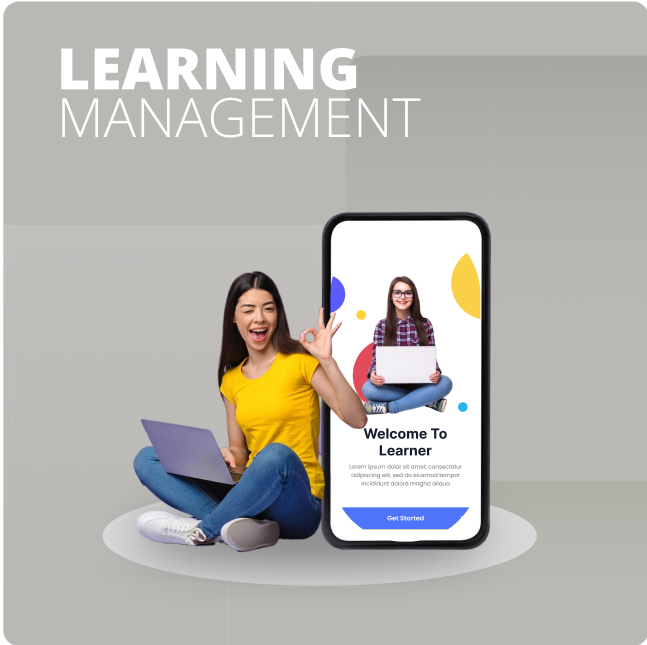
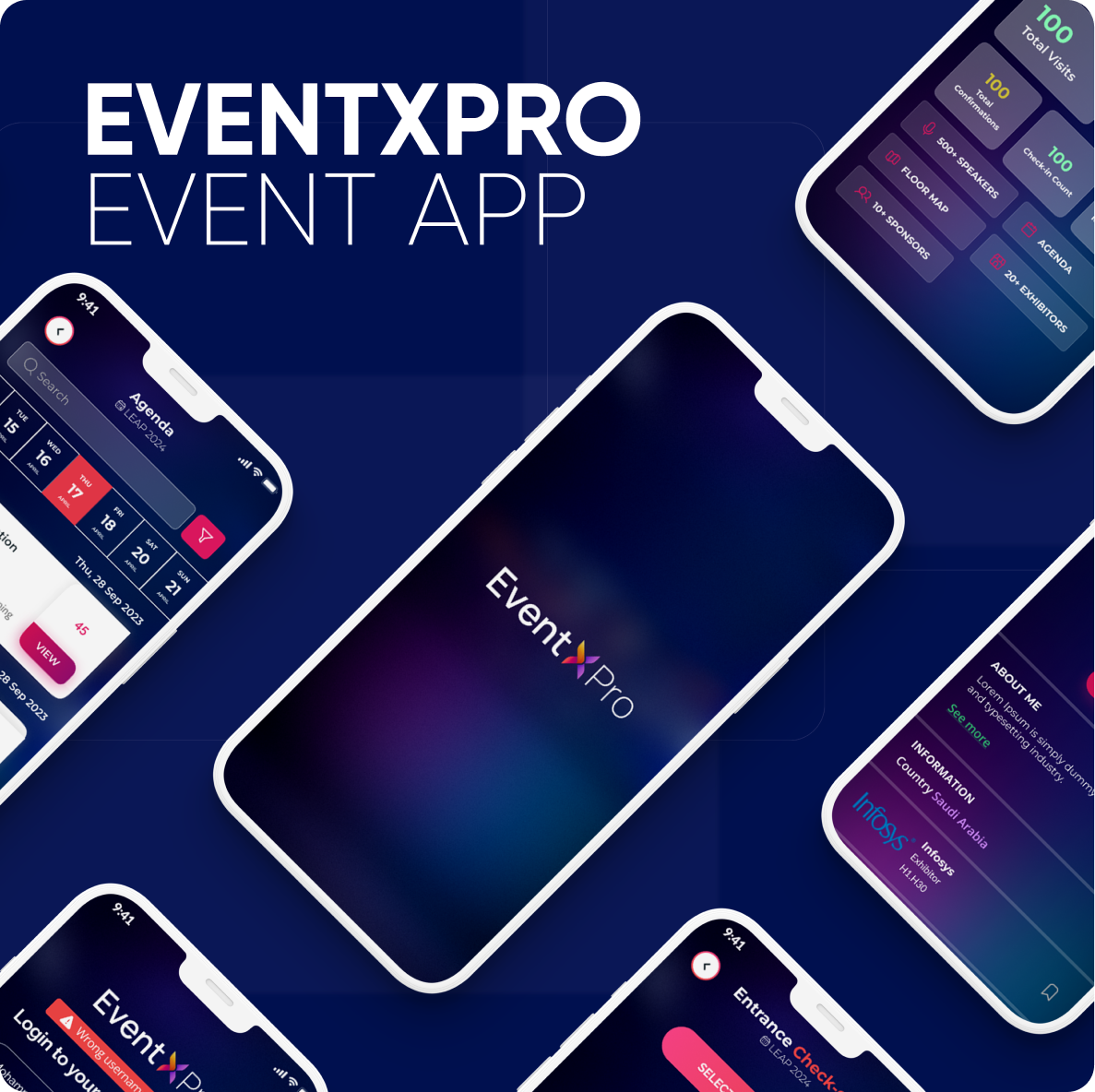



Leave a comment