In the ever-evolving world of digital collaboration, Google Workspace stands out as a powerhouse for productivity. Google Workspace provides a set of technologies to improve collaboration, simplify processes, and increase productivity, irrespective of your experience. We'll go into detailed instructions for advanced users to get the most out of Google Workspace in this blog, covering key topics including setup, migration, and configuration.
Getting Started with Google Workspace Configuration
Before diving into the advanced tips and tricks, it's crucial to have a solid foundation. The right Google Workspace configuration can make a world of difference in your daily operations.
Customize Your Dashboard
The Google Workspace Dashboard is your command center. Customize it to fit your needs by adding shortcuts to the tools you use most frequently. Simply drag and drop the icons to rearrange them, making your most-used apps readily accessible.
Streamline Gmail
Gmail is at the heart of Google Workspace. Set keyboard shortcuts, labels, and filters to maximize efficiency. While filters can automatically sort incoming messages and keep your inbox clutter-free, labels help with organizing your emails. In the options, enable keyboard shortcuts so you can handle your inbox like a pro.
Optimize Google Drive
Google Drive is where your files live. Organize your Drive with folders and subfolders and use the color-coding feature to differentiate between them easily. Take advantage of shared drives for team projects, ensuring everyone has access to the latest documents.
Advanced Google Workspace Setup Tips
Once you've got the basics down, it's time to delve into some advanced setup tips that will transform you into a Google Workspace power user.
Utilize Google Calendar Like A Pro
Google Calendar helps in easily organizing meetings with several participants, even those who live in different time zones by using the "Find a time" feature. For seamless integration, sync your calendar with other apps like Zoom or Slack.
Master Google Meet
Google Meet’s importance has skyrocketed recently with the rise of virtual meetings. Use the "Present" feature to share your screen during meetings and explore the breakout rooms for smaller group discussions. Additionally, enable the noise cancellation feature to ensure clear audio, even in a noisy environment.
Leverage Google Sheets and Google Docs
Google Sheets and Google Docs are powerful tools for collaboration. Use the "Explore" feature in Sheets to gain insights from your data and automate tasks with macros. In Docs, utilize the "Voice typing" feature to dictate your notes and comments, saving time on typing.
Google Workspace Migration: A Smooth Transition
Migrating to Google Workspace can seem daunting, but with the right approach, it can be a smooth process. Here are some tips to ensure a successful Google Workspace migration.
Plan Ahead
A successful migration starts with a solid plan. Assess your current setup and identify what data needs to be migrated. Create a timeline and allocate resources to manage the migration process effectively.
Use Google Workspace Migration Tools
Google provides a range of migration tools to assist with the transition. The Data Migration Service (DMS) is ideal for migrating emails, calendars, and contacts from various sources. For larger migrations, consider getting professional assistance.
Test and Validate
Perform a test migration with a a small group of users before committing fully to the migration. This enables you to find and fix any problems prior to the full rollout. Verify that all data has been transferred accurately after the migration is finished, and make sure users are used to the new system.
Hidden Gems: Lesser-Known Google Workspace Features
Even the most experienced Google Workspace users might not be aware of some hidden gems within the platform. Here are a few features that can further enhance your productivity.
Google Keep
Google Keep is an often-overlooked note-taking tool. Use it to jot down quick notes, create to-do lists, and set reminders. Google Keep integrates seamlessly with other Google Workspace apps, allowing you to attach notes to Google Docs or set reminders directly from your Calendar.
Google Tasks
Google Tasks is a simple yet powerful tool for managing your to-do list. Create tasks directly from your Gmail or Calendar and organize them with due dates and subtasks. Tasks sync across all your devices, ensuring you never miss a deadline.
Collaboration Tips for Power Users
Google Workspace is designed for collaboration. Here are some tips to enhance teamwork and communication within your organization.
Real-Time Collaboration in Google Docs
Real-time collaboration is one of the standout features of Google Docs. Multiple users can work on a document simultaneously, with changes appearing in real-time. Use comments and suggestions to provide feedback without altering the original text and assign action items directly within the document.
Shared Drives for Team Projects
Shared Drives in Google Drive are perfect for team projects. Unlike traditional folders, files in shared drives are owned by the team rather than an individual. The files will be available to the rest of the team even if one of the team members leaves the organization. Organize shared drives by project or department to keep everything tidy.
Security Best Practices
With great power comes great responsibility. Ensuring the security of your data is paramount when using Google Workspace.
Enable Two-Factor Authentication (2FA)
Two-factor authentication adds an extra layer of security to your Google Workspace account. Enable 2FA for all users to protect against unauthorized access. Google offers several 2FA methods, including text messages, phone calls, and authentication apps.
Regularly Review Access Permissions
Periodically review the access permissions for your Google Workspace apps and files. Make sure that only a handful of authorized users have access to sensitive information. Use Google’s security center to monitor and manage access controls effectively.
Educate Your Team
Security is a team effort. Educate your team on best practices, such as recognizing phishing emails and creating strong passwords. Conduct regular training sessions to keep your team updated on the latest security threats and best practices to avoid them.
In conclusion, Google Workspace is a versatile and powerful suite of tools that, when used effectively, can significantly enhance productivity and collaboration. By mastering Google Workspace configuration, setup, and migration, and by taking advantage of advanced features and integrations, you can transform how you work and communicate.
So, whether you're scheduling a meeting in Calendar, collaborating on a report in Docs, or managing your emails in Gmail, remember that there’s always a tip or trick to make your life easier. Dive in, explore, and most importantly, have fun maximizing your productivity with Google Workspace!
In the words of Google, "Work the way you live." And with these tips, you’ll be working smarter, not harder, in no time.
FAQs
1. How do I customize my Google Workspace Dashboard?
To customize your Google Workspace Dashboard:
-
Open the Google Workspace Dashboard.
-
Click on the "Customize" button.
-
Drag and drop the icons to arrange them according to your preference.
-
Add shortcuts to the tools you use most frequently for easy access.
2. How can I use Google Calendar more effectively?
To use Google Calendar more effectively:
-
Use the "Find a time" feature to schedule meetings with multiple participants across different time zones.
-
Sync your calendar with other apps like Slack or Zoom.
-
Set reminders and notifications to stay on top of your schedule.
-
Create different calendars for various purposes (e.g., work, personal, project-specific).
3. How should I plan for a Google Workspace migration?
To plan for a Google Workspace migration:
-
Assess your current setup and identify the data to be migrated.
-
Create a timeline and allocate resources for the migration process.
-
Communicate the plan with your team and provide necessary training.
4. What are the steps for a smooth migration?
Steps for a smooth migration:
-
Plan and assess your data and needs.
-
Use migration tools to facilitate the process.
-
Run a test migration with a small group of users.
-
Validate data transfer and ensure users are familiar with the new system.
5. How do I enable Two-Factor Authentication (2FA) for Google Workspace?
To enable 2FA:
-
Go to your Google Workspace account settings.
-
Navigate to the security section.
-
Follow the prompts to enable 2FA using text messages, phone calls, or authentication apps.







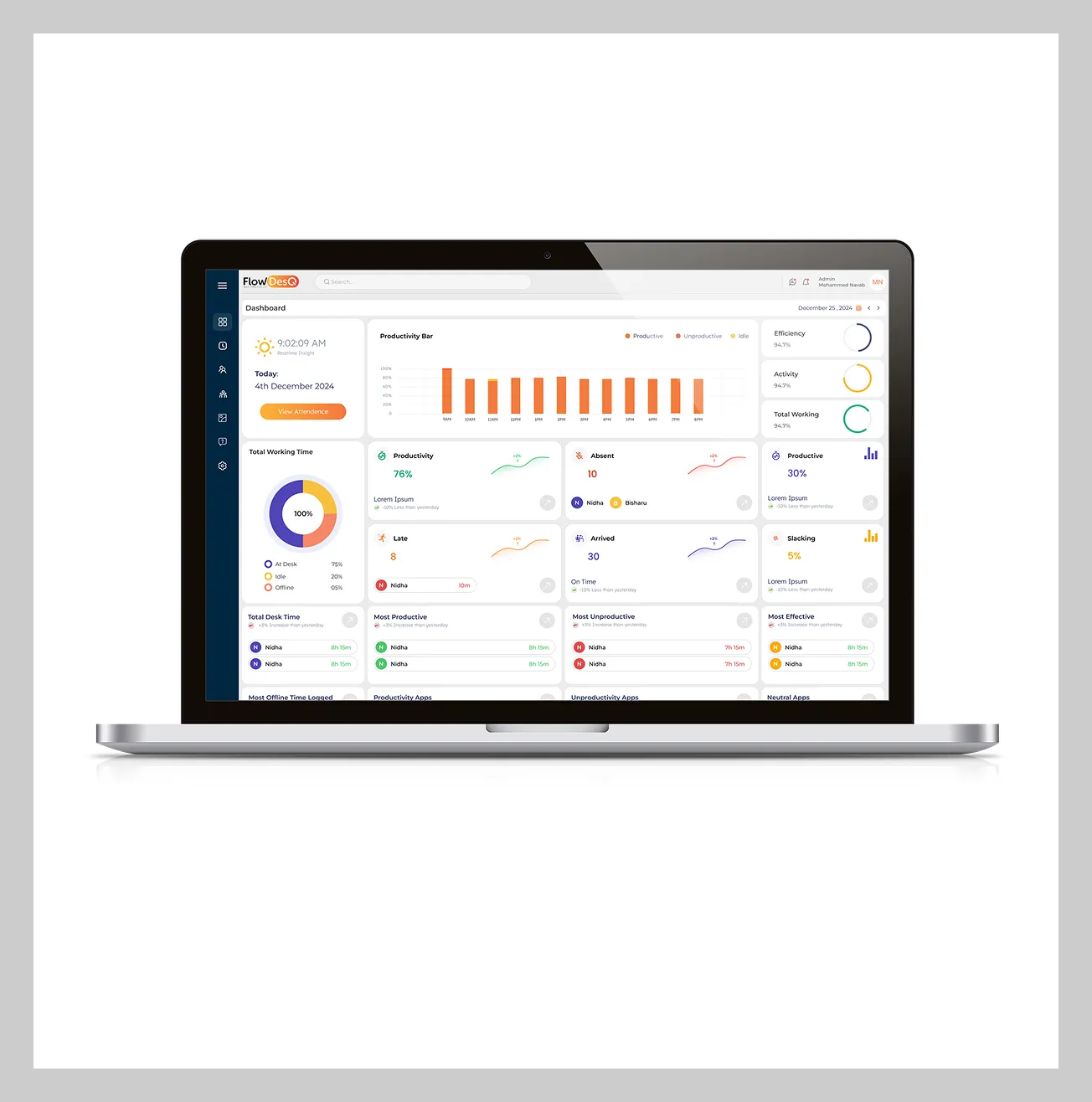
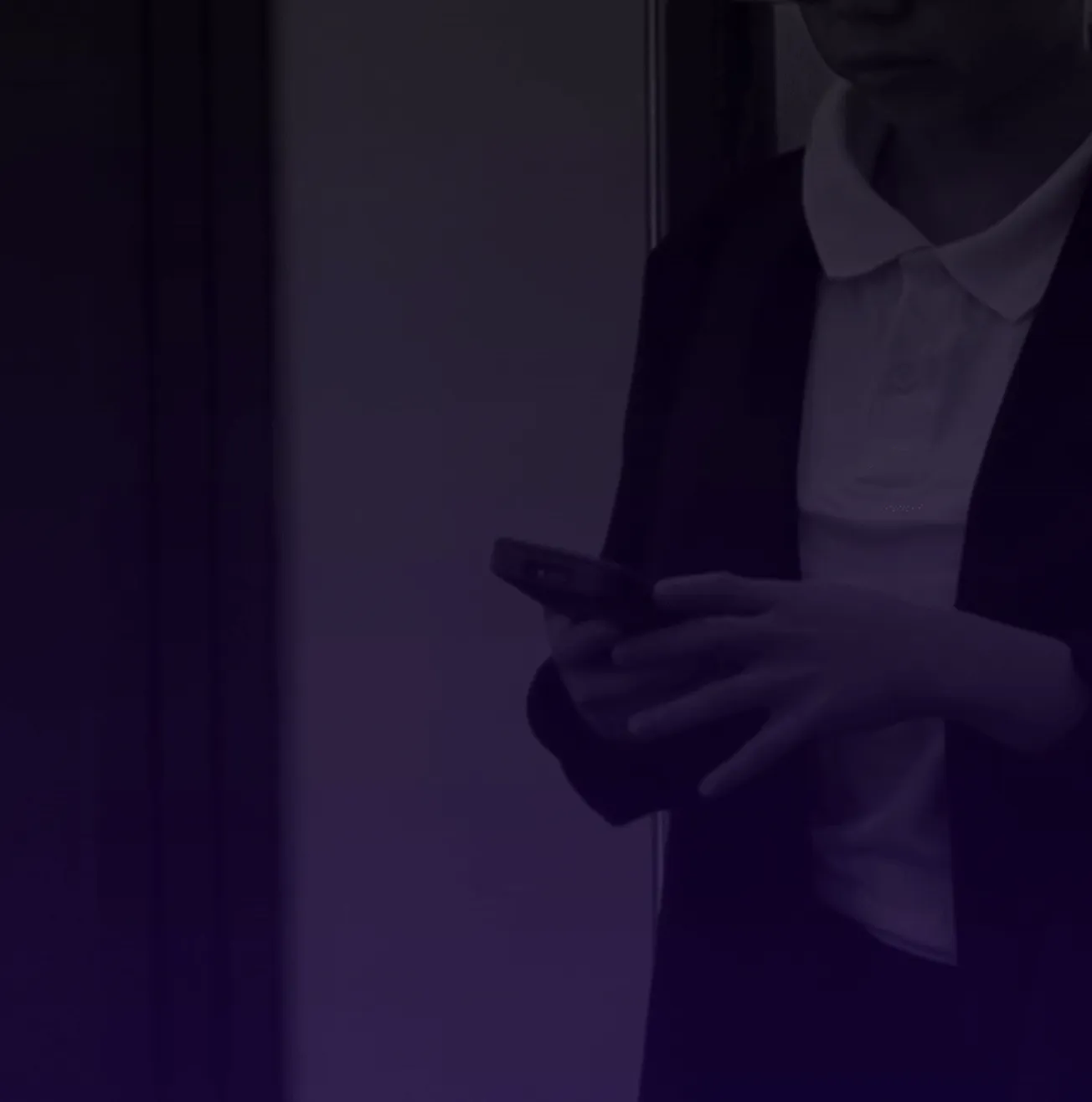
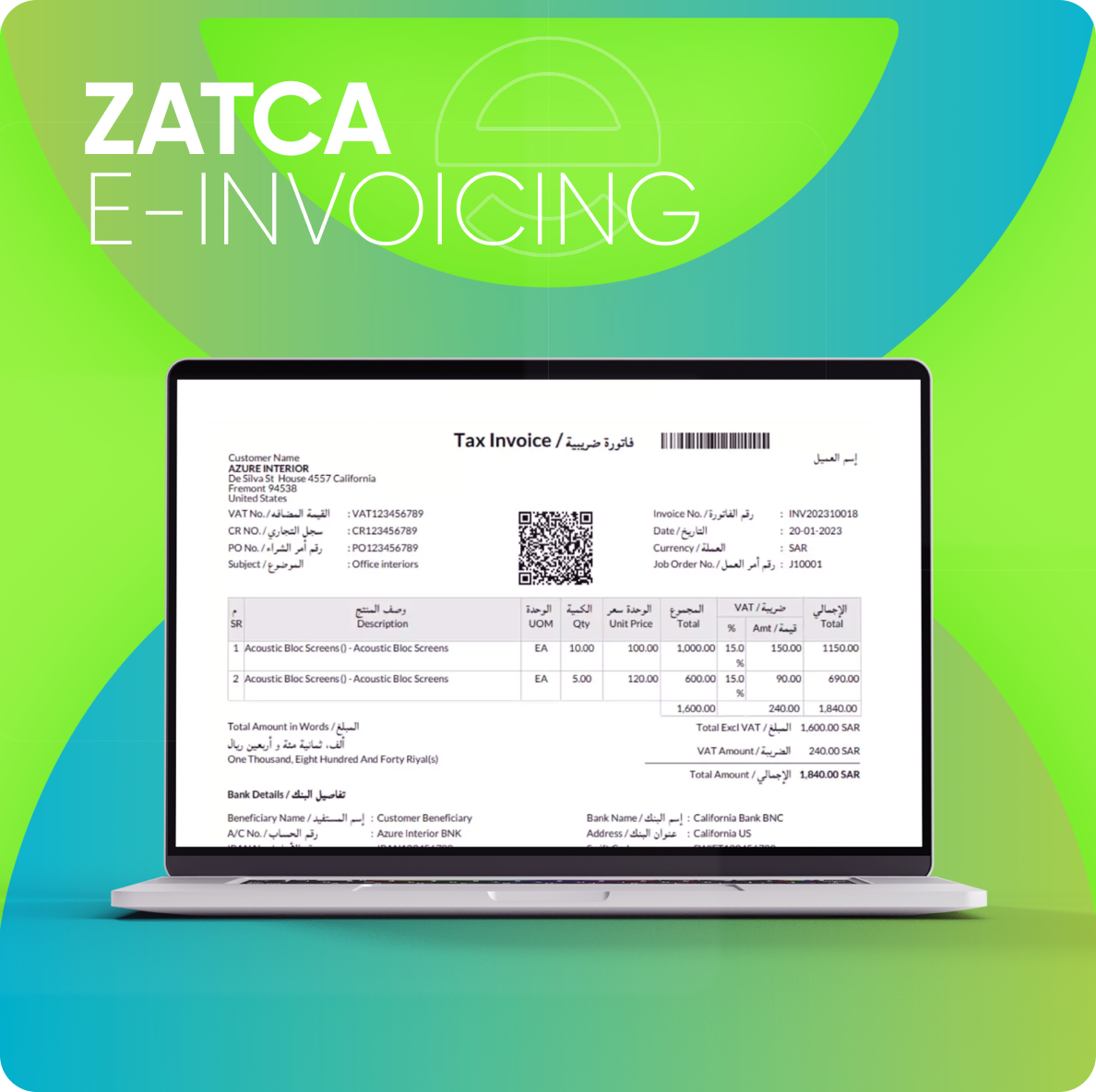

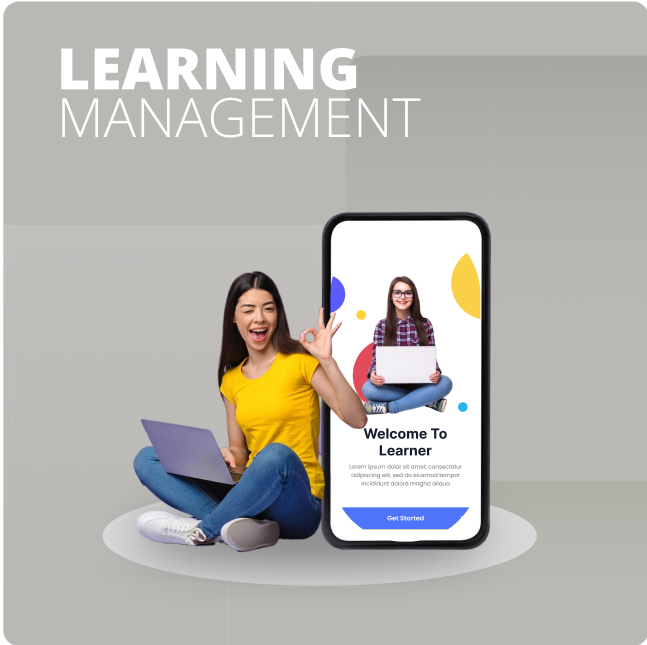
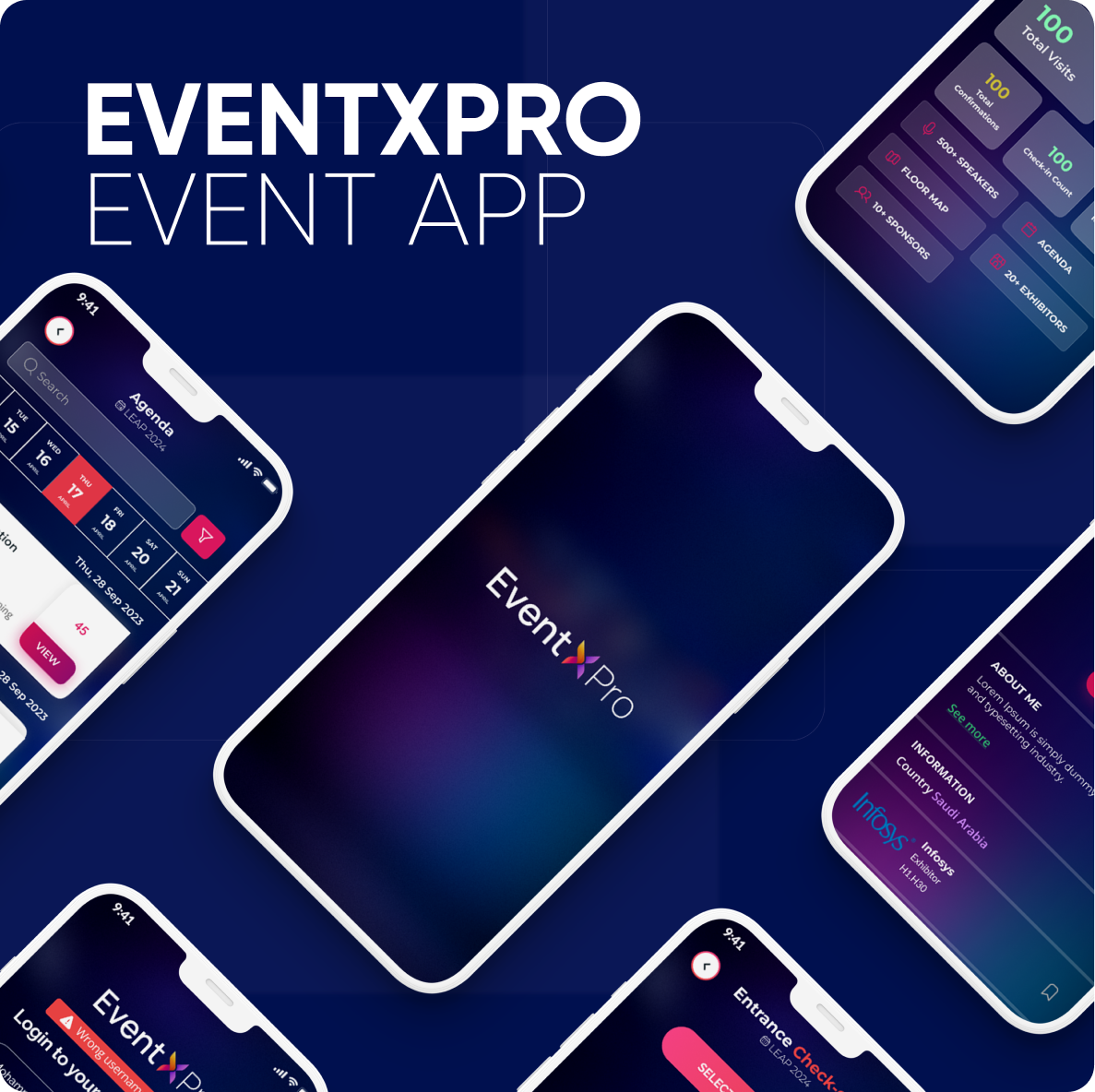



Leave a comment