Time Off
An effective leave management system is a crucial resource for any type of business or institution. Unless the leaves are appropriately handled, managing businesses or institutions is always messy. An ideal, automated leave management system will constantly assist you in keeping track of your workers' vacation time, working hours, and salary determination. The staff and HR department of your company will benefit from the implementation of a leave management system, which will enable them to handle leave requests more effectively and quickly.
Your employee time off can be flawlessly managed by the leave management systems in the Odoo ERP. It can monitor every employee's vacation time. Employees can use this module to submit requests for time off, and managers or other relevant authorities can quickly accept and validate them. The management and staff can benefit greatly from the Odoo Time Off module. All their employees' leaves are accessible to managers in a single view. In addition to being able to conveniently organize and schedule the allocation of duties during their team members' absences, they will be able to manage the team more constructively.
The exclusive Time-Off management system helps employees enter their vacation requests themselves and will be informed by email for every new request. And the managers or concerned authorities can approve the request or refuse it and be able to provide a note to your refusal for clarifying your employees.
The Odoo Time Off module allows for instant report generation. Reports for each leave request, employee, department, and business can be easily created. HR professionals may manage employee leave or time off activities more effectively with the help of the Odoo Time Off module. You can track days, months, or even hours of leave with the module's assistance, ensuring that you have accurate information about your employees' vacation time.
Dashboard
The Home dashboard window of the Odoo Time Off module can be accessed in both the Calendar view and List view. The Calendar view of the window is depicted below.
This window will help you manage the time off requests efficiently, and you can get an overall view of your employees’ time off. In addition, the home dashboard window will help the employees manage their own leave requests and get a comprehensive idea about the Annual time off and Compensatory days. In the Odoo 15 edition, you can view some modifications in this dashboard window. In this edition, Odoo updated the Calendar and Gantt view for unapproved time off.
This window has a calendar-style appearance. By clicking on the corresponding buttons for day, week, month, and year, you can view the window in Odoo in various ways by selecting a new perspective. You can easily make a new time off request by merely choosing the necessary date. After choosing a date, a second pop-up window will appear, as seen in the image below, allowing you to enter the description of the vacation time. It is also possible to allocate the other fields, including Duration, Dates, and Type of Time Off. You can specify in the time-off request window if the requested time off is for a half-day.
In addition, the window will include the ALLOCATION REQUEST and NEW TIME OFF buttons which will allow you to organize new allocations and new time off.
Odoo allows you to organize your time off request in different color formats to manage and easily identify the type of time off requests. For getting these color formats, you should enable the Time Off Type menu available on the right side of the window as highlighted in the below image. Apart from the coloring option, it will also allow you to distinguish the time off requests as Validated, To Approve and Refused as mentioned under the Legend section, just below the Time Off Type section.
A new pop-up window for generating a new allocation will appear when you select the ALLOCATION REQUESTS option. The window's screenshot is explained below.
In addition, you can apply filters both in default as well as customizable measures. The default filtering options available on the platform are To Approve, Need Second Approval, Approved Time Off, Start Date, Active Time Off, and Archived Time Off.
Now let us have a look at the List view of the home dashboard window.
All of the time off allocations will be shown in a list format in the List view, where you can view all of the important details, including the Time Off Type, Description, Start Date, End Date, Duration, and Status, as well as the Approve and Refuse buttons to take the appropriate action. You can also see and arrange activities in an organized manner using the Activity window.
My Allocations
Time Off Allocations in Odoo Time Off module are the aspects that will allow you to allocate a certain number of leaves to a distinct type to your employees. In some situations, the employee must be required additional leaves more than that of his approved or assigned legal time Offs. For handling these situations, Odoo considered allocations. The My Allocations menu available in the Odoo Time Off module will allow you to view and manage all your allocations. The menu can be accessed from the My Time Off tab. So, we can take the route Time Off -> My Time Off -> My Allocations to view the window. Using this My allocation window, you can request additional leaves.
All of your allocations, together with information about them, including Time Off Type, Description, Duration, Allocation Type, and Status, will be shown in the My Allocations pane. By selecting the available CREATE button, you can also initiate a fresh request for allocation. You will now illustrate the Allocation creation window as it appears in the image below.
You can make a request for more leaves if you require more than the number of legally permitted leaves that you have. You can use this window to submit this. For instance, let's say you require three extra leaves out of the twelve you have each year. Using the Allocation requests, you can ask for more leave. You can enter the Type of Time Off, Validity Period, and Duration in this form. You can also include a justification for the allocation.
So far, we discussed the My Time Off tab and the two sub-menus included with this tab such as My Time Off and My Allocation. Now let us have a look at the Overview window available in the module.
Approvals
Once the Time Off request has been created, it can be sent to the manager or relevant authority for approval. They can view this request and decide whether to approve it or reject it in accordance with the policies established by your business. The Approvals page was created by Odoo to handle all time off requests and approvals. You can view two sub-menus, like Time Off and Allocations, under this tab. Let's go over each one in more depth.
Time Off
To view and approve your employee's time off, go to the Approvals tab of the Odoo Time Off module and select the Time Off option. This menu will display the "All Time Off" window when you click on it. This window is the most convenient way to monitor your employee's sick days, paid time off, and approval status. The window shows each and every time off request. To help you find the necessary data quickly, the window also offers customized sorting options and default settings.
The managers or other relevant authorities can effortlessly handle the approvals or rejections of your employees' requests for time off with the aid of this window. You can also use the default and customized options in this window to Filter and Group your data. Additionally, Odoo has arranged an array of options in the window's left section that let you view time off records according to department and status. The manager has access to the approval requests, and they can review, approve, or reject the request for time off.
If you click on the APPROVE button, it will be marked as Approved, and the status will be changed into APPROVED.
Allocations
The Allocations menu available under the Approvals tab of the Odoo Time Off module will help the managers or concerned authorities Validate or Refuse the employee allocations. Here in this window, the managers can view all the Allocations along with the details.
The Managers or concerned authorities can also create new Allocations using the CREATE icon. The screenshot of the Allocations window is depicted below.
You can assign the Time Off Type, select the Allocation Type, and then enter a Name when making a new allocation. You can specify whether this is an accrual or normal allocation here in Odoo. You can specify the duration and validity period if it's a regular allocation. In the event that Accrual Allocation is selected, you must include the Accrual Plan in addition to the Start Date, Run Until, and Duration. Once you've entered all of this information, you may choose Mode. You can create requests in batches with Odoo. Among the several modes that are possible to specify are:
By employee: For a specific employee
By Company: All employees of the specified company.
By Department: All employees of the specific department
By Employee Tag: All employees of the employee group category.
Based upon the mode selected, you can allocate the Employee, Company, Department, or Employee Tag.
Configurations
Numerous choices are available in the Odoo Time Off module's Configuration menu. You have a very versatile platform with a plethora of customization choices with the Odoo Open ERP. With this capability, you can set up several tools to meet the needs of your business. The options included in the Configuration tab of the Odoo Time Off module are:
-
Time Off Types
-
Accrual Plans
-
Public Holidays
-
Activity Types
Time Off Types
Odoo Time Off module allows you to create and manage various Time Off Types that can be utilized for defining different situations of your time off management. Odoo placed the Time Off Types menu under the Configuration tab of the Odoo Time-Off Module. You can click on the Time Off Types menu to access the window. The screenshot of the Time Off Types window is depicted below.
This is the Time Off Type Window's List view, which shows the Display Name, Company, and every Time Off Type that is mentioned on the platform. It is possible to choose and alter any of these kinds. Clicking the CREATE button in the upper left corner will allow you to create a new Time Off Type. Let's see the window for creating a Time Off Type.
Initially, you can provide a Name for the Time Off Type. in the Time Off Requests section, you must select the Approval. Here Odoo gives you some choices like
-
No Validation
-
By Time Off Officer
-
By Employee’s Approver
-
By Employee’s Approver and Time Off Officer
The Time Off Requests Approval field allows you to specify who is responsible for approving leaves, whether done by the time off officer, employees approver, or by both or no validation. If approval is needed, a Responsible Time Off Officer should be specified.
Then it would be best if you mentioned the time off taken, which is the validity period of the time off under the Take Time Off in the field. This can be made either Day, Half day or Hours. Then you can enable the Deduct Extra Hours field for deducting the extra hours in the attendance. And, you will be able to activate or deactivate the option Allow To Join Supporting Document. In addition, the Company name can be allocated. If you are selecting By Time Off Officer or By Employees Approver and Time Off Officer, you will have to fill the extra field Responsible Time Off Officer. This field will allow you to choose the Time off officer who will be notified to approve all allocation or time-off requests.
In addition, when we go to the Allocation Requests section, you will find more fields if you set Requires allocation as Yes. The Employee Requests can be chosen as either Extra Days Requests Allowed, Not Allowed. Similarly, the Approval can be made between options such as No Validation Needed, Approved by Time Off Officer, or Set By Time Off Officer. Additionally, the Work Entry Type can be selected under the Payroll section. Finally, the Display option allows you to choose a Color and Cover image to display with the time-off type.
Accrual Plans
The new feature in the Odoo 15 edition, Accrual Plans, will be very useful for allocating accrual type resources. Employees will be able to accrue paid time off through Accrual Plans. Qualified employees can accumulate paid time off under accrual programs, which they can use for sick or vacation days. You can define different Accrual Plans and configure them in accordance with your company's policies and guidelines using the Odoo Time Off platform. By following the path Time Off -> Configuration -> Accrual Plans, you may check the current Accrual Plans and also configure new ones. Below is a screenshot of the Accrual Plans window.
Odoo designed this window to retain all the configured Accrual plans, and this will list out along with the Name of the Accrual plans, Level, Time Off Type, and Employees. It is also possible to select each of these created Accrual plans to view it in detail. The CREATE button available in the window can be used for creating a new Accrual plan. We can click on this button to open the creation form.
In this Accrual Plans creation window, you can allocate a Name for the Accrual Plan and choose the Level Transition from the options ‘Immediately’ or ‘After this accruals period’. If you select Immediately, when the date corresponds to the new level, your accrual will be automatically computed and granted. So, you automatically switch to a new level. If you are applying the “After this Accruals Period” option, the accrual is granted when the accrual is complete (a week or month), and you switch to the next level if the allocation date corresponds. Additionally, you can also specify the Time off Type if this accrual plan can only be used with this Time Off. You are also able to leave this field empty if this Accrual Plan can be used with any Time Off Type. If you allocate all these fields, you can set levels for your Accrual Plans. This can be done by clicking on the ADD A NEW LEVEL menu available under the Rules option. As soon as you click on this menu you will depict a pop-up window as shown below.
This pop-up box allows you to add a new Accrual Plan level. You can specify the number of days, months, or years after allocation that you want this accrual plan to begin in the Start After area. Thus, following a predetermined amount of time from the employee start date, the accrual plan will begin. The "Based on worked time" field can then be enabled or disabled. The accrual plan will only accumulate for the employee's actual time worked if this field is enabled. This is the time when the employee did not take time off.
Additionally, the number of days or hours that will be incremented in the specified Time Off Type for every period can be allocated in the Rate field. Also, the Frequency can be selected Daily, Weekly, Twice a month, Monthly, Twice a year, and Yearly. Moreover, you can set a limit to accrual in the Limit to the field. Finally, you can specify whether the unused accruals may carry forward or not. This can be allocated in the field “At the end of the calendar year, unused accruals will be.” Here Odoo provides you two options which are Transferred to the next year and Lost. When you set all these details based upon your company policy, you can save the details. Now you can easily apply these Accrual Plans in your Accrual allocations.
Public Holidays
The Public Holidays menu available in the Odoo Time Off module can be used to configure and manage various Public Holidays. Let us have a look in the Public Holidays window.
This pop-up box allows you to add a new Accrual Plan level. In the Start After field, you can set how many days, months, or years after allocation you want to start this accrual plan. Thus, following a predetermined amount of time from the employee start date, the accrual plan will begin. The "Based on worked time" field can then be enabled or disabled. The accrual plan will only accumulate for the employee's actual time worked if this field is enabled. This is the time when the employee did not take time off.
Activity Types
The Odoo Time Off module's Configuration tab now offers access to the Activity Types menu. This module in Odoo provides a window for configuring different Activity Types that you can use to manage your employees' vacation time. When you click on the Activity Types menu, you will depict the Activity Type window as shown below.
The Activity Types window will manage all the activity types defined in the system with details such as Name, Default Summary, Planned In, Type, Model, and Icon. You can select each for viewing in detail and it is possible to edit the existing one. If you want to create a new one, you can click the CREATE icon. By doing this action, the system will depict the creation window as given below.
For configuring a new Activity Type, you can fill up the details in the window. First, you can provide a Name for the Activity Type. Then you can define Activity Settings details. You can select Action from the dropdown menu. The dropdown menu includes the options such as None, Upload Document, Phone Call, Meeting, Reminder, Request Signature, and Tax report.
Reporting
The Reporting section in the Odoo Time Off module is enriched with two types of menus such as by Employee and by Type. The by Employee menu gives you exclusive reports of the time off analysis from both employee and time off type perspectives.
By Type
The By Type window will display reports based upon the Time Off Types. With the help of this window, the total leave type can be easily analyzed. Moreover, you can easily understand the employee who chose that type of leave.
This Time Off Analysis window will depict each Time Off Types along with the details such as Employee, Number of Days, Request Type, Start Date, End Date, Status, and Description. You are also able to generate reports in the Pivot table.
The Odoo Time Off module offers a unique and advanced method of managing all aspects of employee leaves. The Time Off module has a strong integration with your company's HR processes. The general coordination of the operations of your business will benefit greatly from this. Additionally, the HR manager or responsible party can reduce their risk factors and organize their team's responsibilities and duties using a dynamic time off management system.









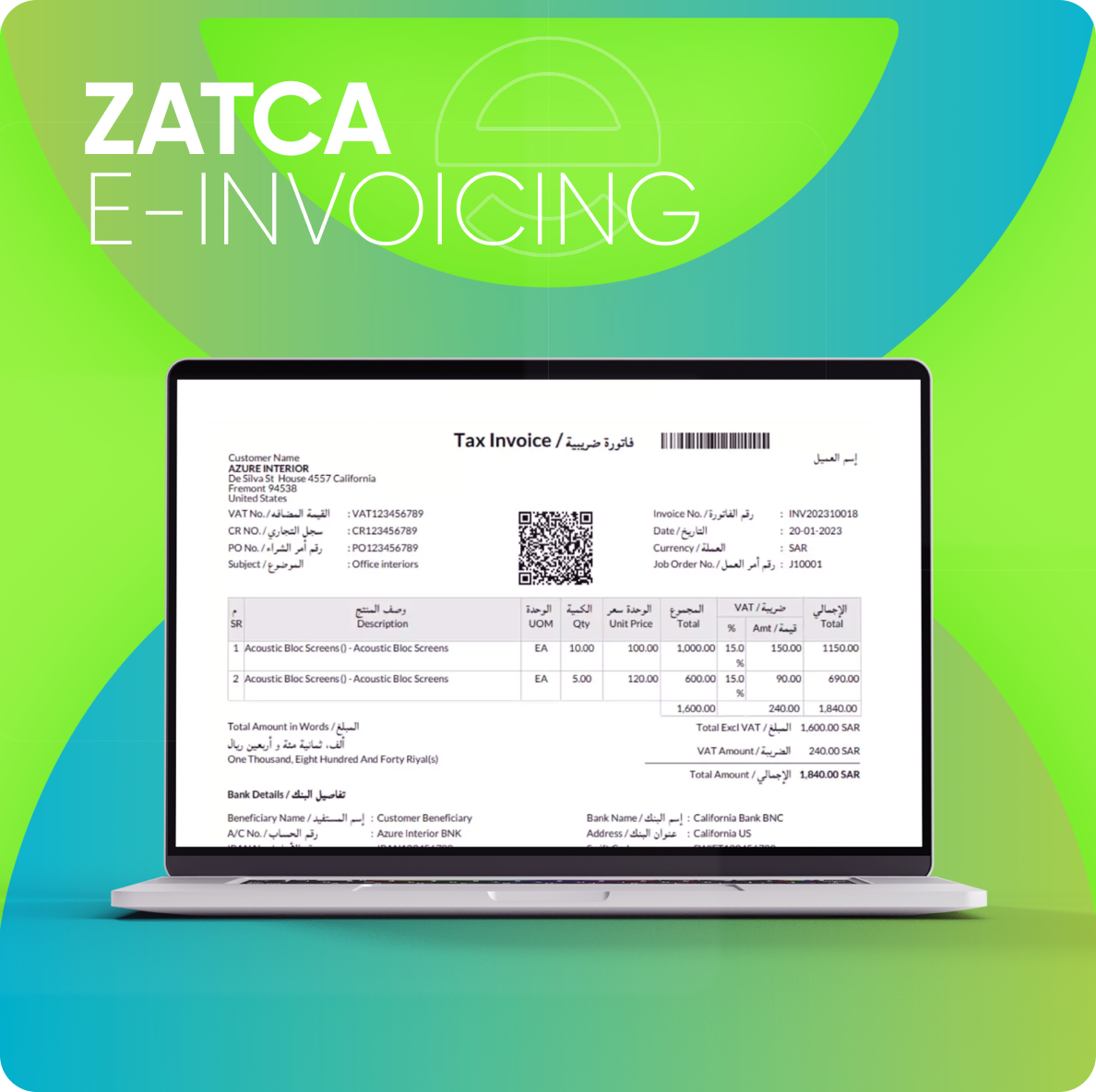

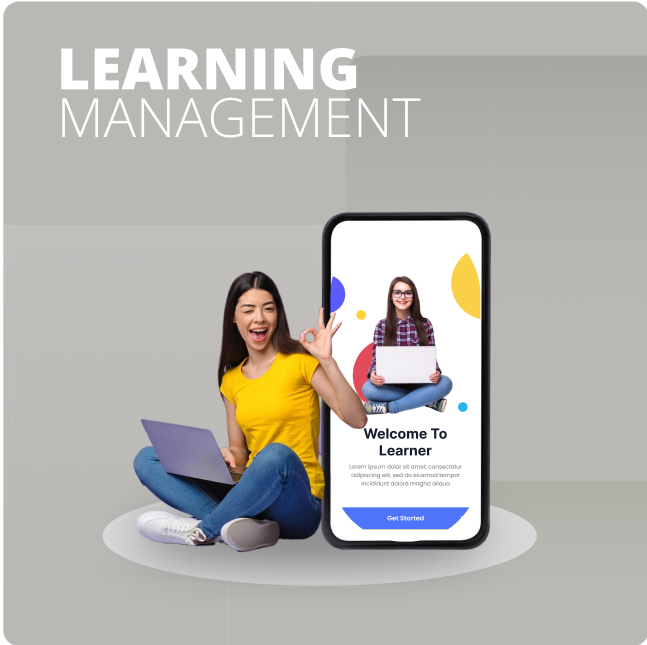
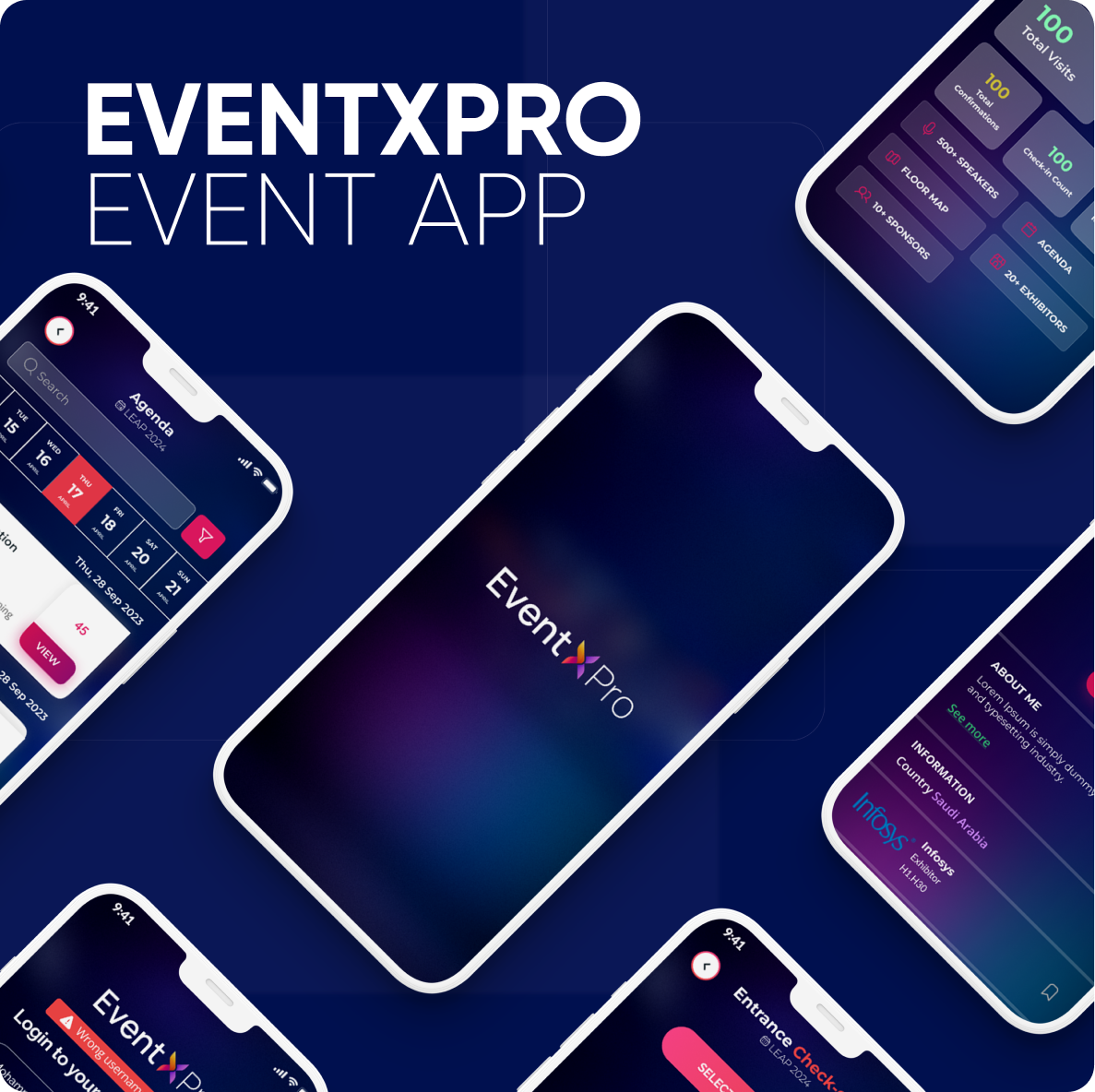



Leave a comment