In today's fast-paced digital world, organizations must give effortless and safe information accessibility to their clients. Odoo's portal access is a perfect instrument for this purpose. It allows companies to provide their clients and clients with a read-only view of specific records or data stored within the Odoo database.
Limited Access and Read-only Privilege
Portal access is typically provided to those requiring specific database information. These users' access is restricted to read-only privileges, which means they cannot alter what is stored in the database. This guarantees the integrity and safety of the database's information.
Providing Access to Information Related to Clients
One of the most significant advantages of Odoo's portal access is that it permits businesses to provide their consumers and clients with access to information about them. This enhances client engagement and satisfaction since they can get the information they require when they require it.
Defining User Menus and Access Rights
Businesses can set specific user menus and entry rights for their members using portal access. This guarantees that portal participants can only access material that is relevant to them while also protecting the organization's data. Businesses can deliver a more streamlined and user-friendly experience for their consumers and clients by developing customized user menus with access rights.
Linking Portal Members to Specific Partners
Each portal member is linked with a specific partner, enhancing the safety and confidentiality of the information being examined. This link helps prevent unauthorized access to sensitive data and ensures that portal members can only access relevant information.
Visibility of Portal Menu to Authorized Users
Portal members, public users, and anyone with access to technical features (such as the administrator) can see the portal menu. This allows authorized individuals to navigate the site and effortlessly access the data they require.
Odoo's portal access is a valuable tool for companies aiming to boost client loyalty and happiness while ensuring data security and integrity. Businesses can strengthen client connections, increase operational efficiency, and ultimately drive success by giving clients read-only access to particular data.
Odoo's portal access is a flexible and adaptable solution for organizations of all sizes. It enables you to set user menus and access permissions, link gateway members to specific partners, and regulate the look and feel of the portal menu.
How to create a portal user?
Creating a portal user in Odoo is a simple process that involves just two steps:
Step 1: Activate developer mode
First, you need to activate the developer mode in Odoo. In settings you can activate developer mode by scrolling to the lower left corner and then clicking on the activate developer mode option.
Step 2: Enable Portal Access
Once the developer mode is activated, you can enable portal access for a user by following these steps:
- Go to "Settings" from the main menu, then select "Users & Companies" and choose "Users."
- Next, you can create a new user or select an existing one if you want to provide portal access.
- Select "Portal" under the User Types option in the Access Rights tab.
- Click "Save" to finalize the changes.
By completing these two simple steps, you can successfully create a portal user in Odoo and provide them with read-only access to specific information within your Odoo database.
How to give a client portal access?
To give a client portal access in Odoo, you can follow these simple steps:
Step 1: Create the client
First, you must create a client record in Odoo by navigating to the "Contacts" module and clicking the "Create" button. Fill in the relevant information about the client, such as their name, address, and contact details.
Step 2: Grant Portal Access
Once the client record has been created, you can grant portal access to the client by following these steps:
- Open the client's record by clicking on their name in the Contacts list.
2. Click on the "Action" menu at the top of the client’s form.
3. Select "Grant portal access" from the dropdown menu.
4. A pop-up window will appear, where you can enter the client's email address and enable the "Grant Access" option.
5. Ensure to enter a valid email address for the client, as this will be the primary means of accessing the portal.
6. Click "Save" to confirm the changes.
Step 3: Set the Portal User Password
After granting the contact portal user access, you should initially set a password that the portal user can later modify with the "Change Password" option. Follow these steps to set the password:
- Once you've granted portal access to the client, click on the "Save" button to confirm the changes.
- Go to "Settings" from the main menu, then select "Users & Companies" and choose "Users".
- Then select the created client
- Click on the "Action" menu located at the top of the user’s form and change the password
- Click "Save" to confirm the changes.
And that's it! The client now has access to the portal and can view the information made available to them. By following these steps, you can quickly provide your clients with the information they need while maintaining the security and integrity of your database.
Once a portal user logs in, they will only have read/view access to the information made available to them. This means they will not be able to edit or modify any of the data in the database. The portal user will only be able to see the information related to them based on the access rights granted to their account.
For example, if a client has been granted portal access to view their invoices, they can only see their own invoices and not those of other clients. While selecting the Invoice & Bills option, he can view his Invoice & Bills.
In summary, the portal user will have limited read/view access to the database and can only view information specific to their account. This helps maintain data privacy and security while providing necessary access to critical information.







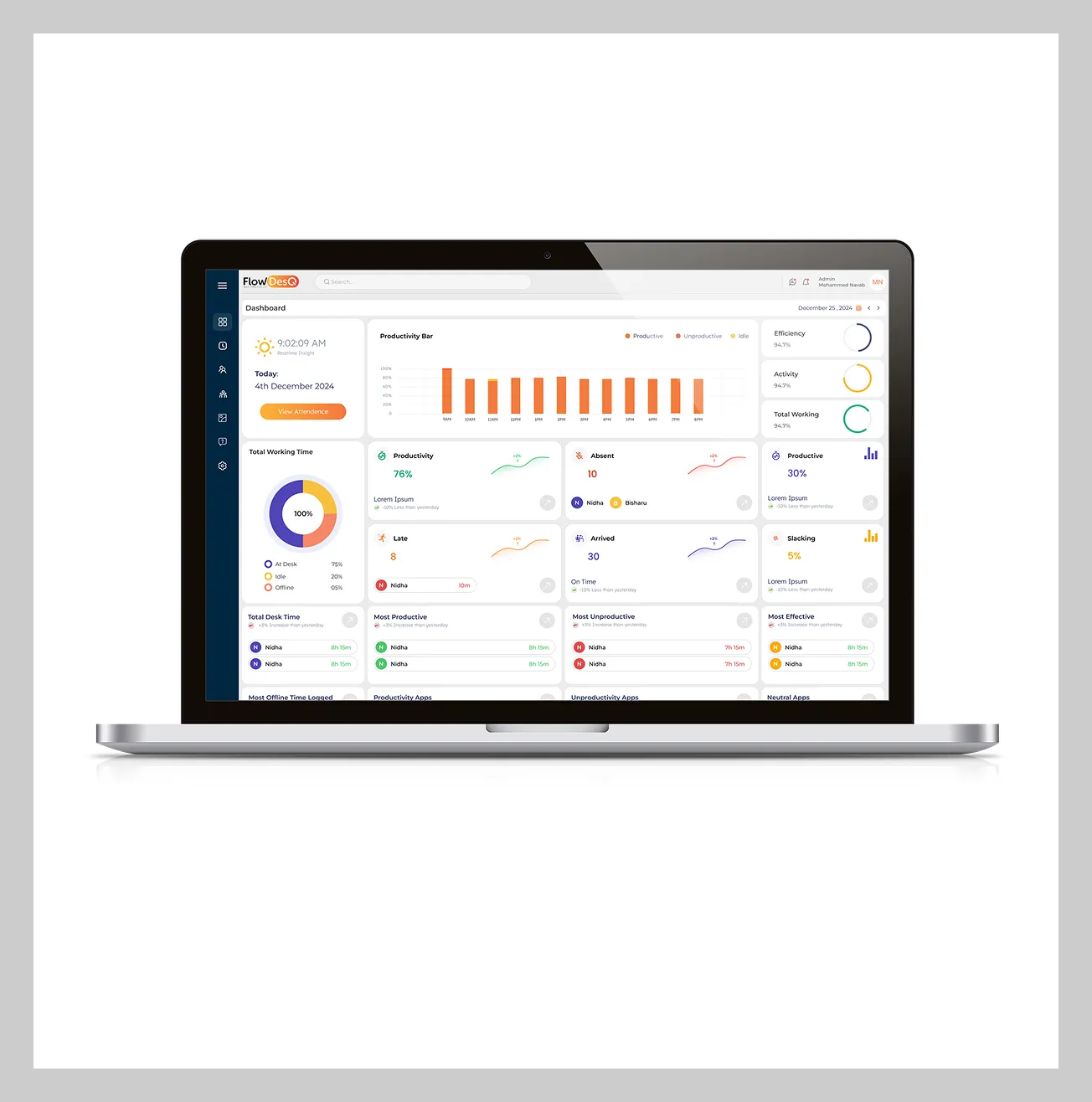
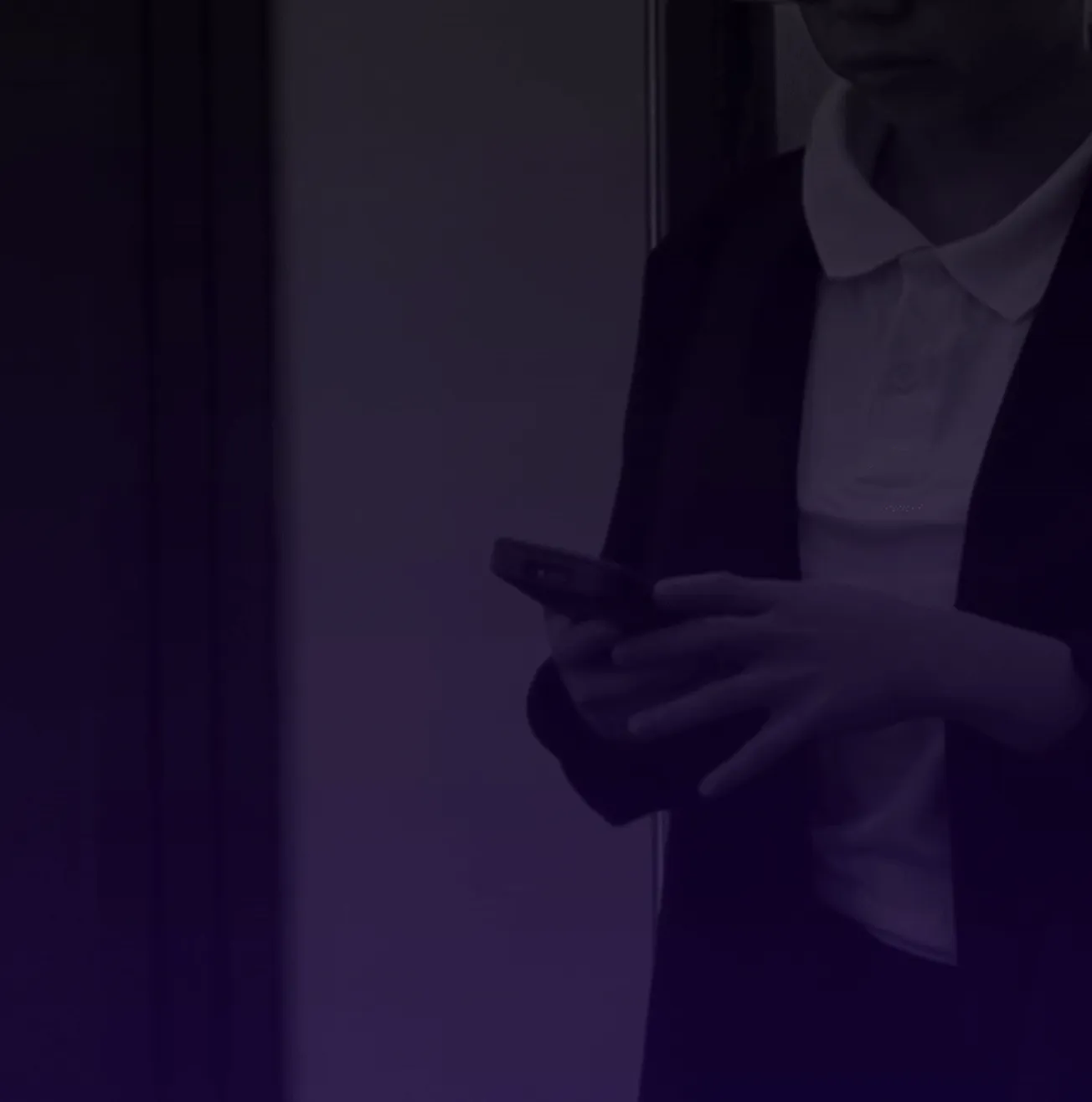
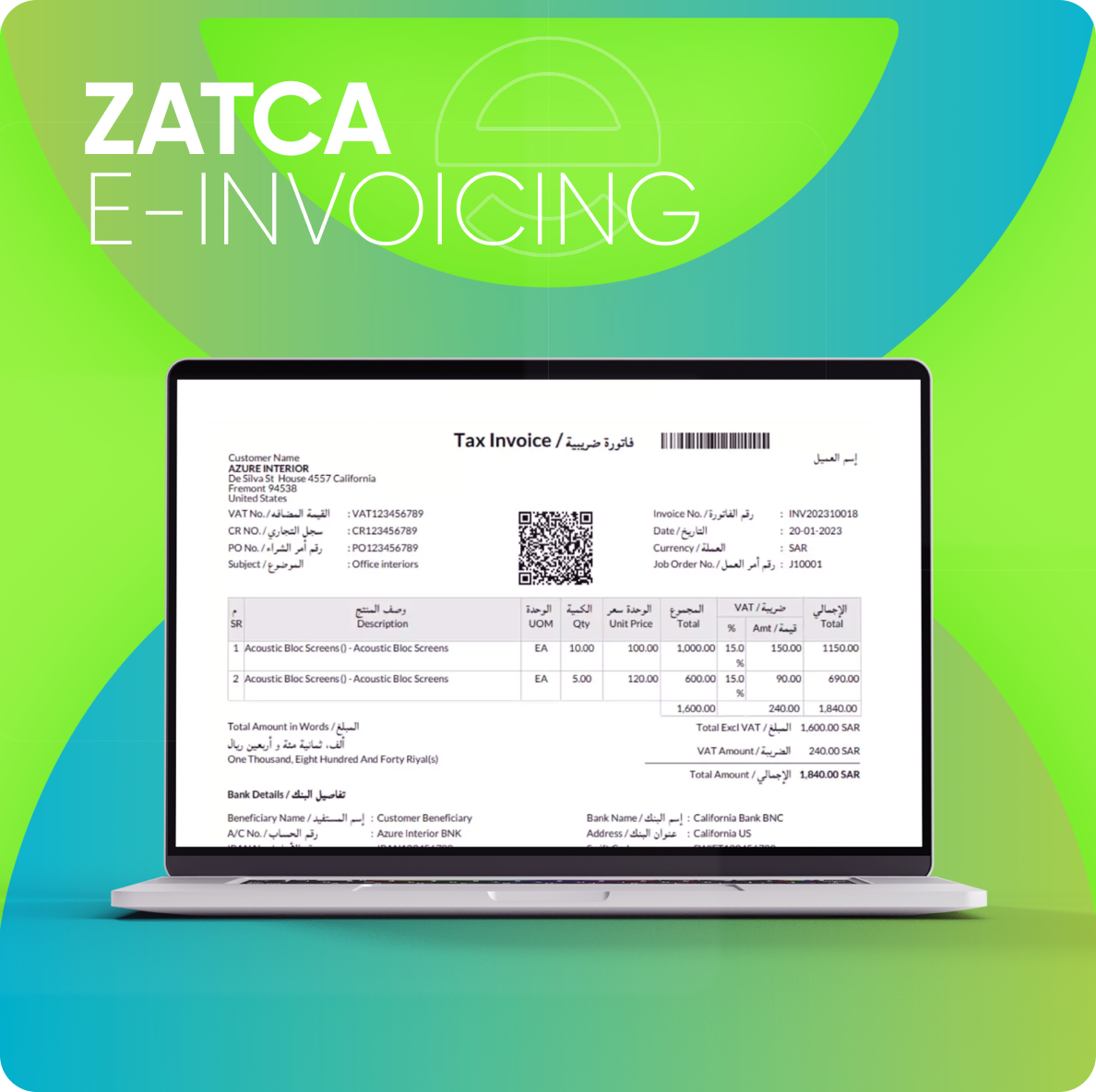

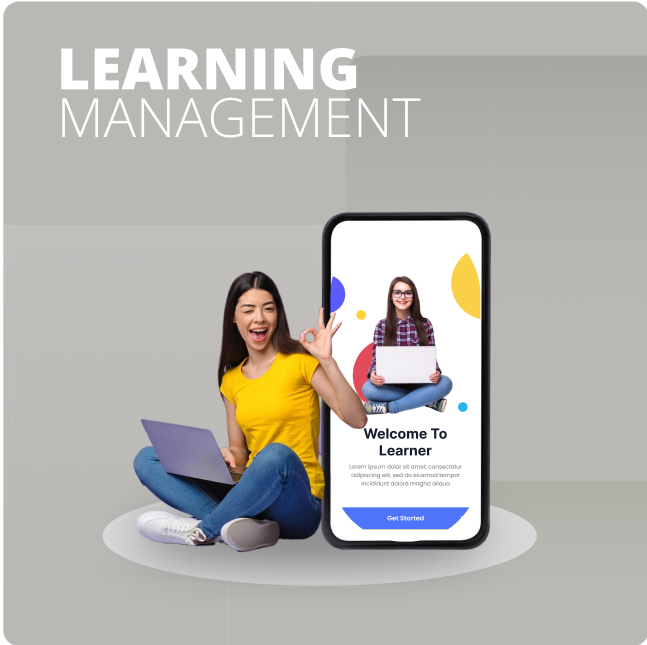
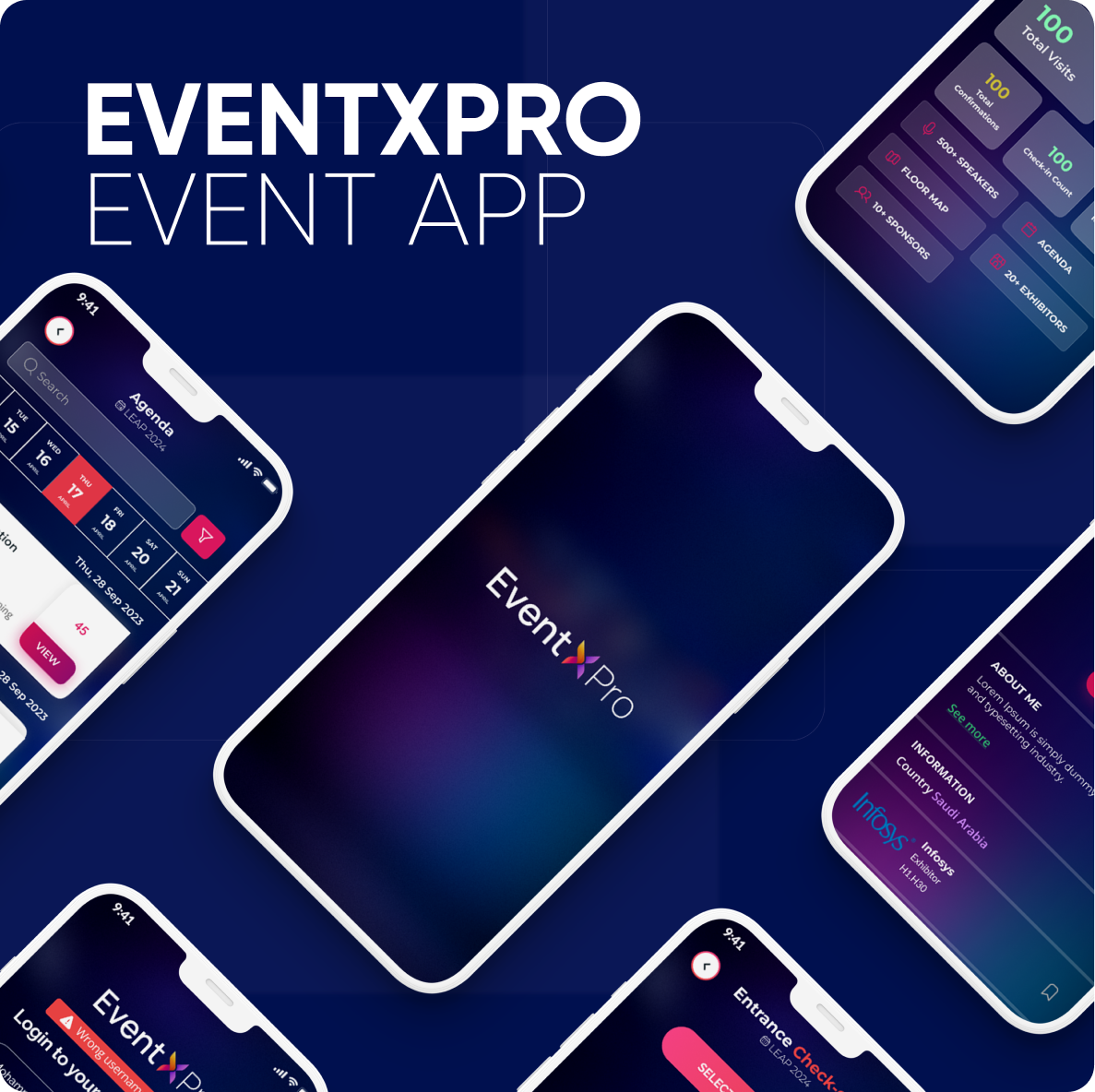



Leave a comment